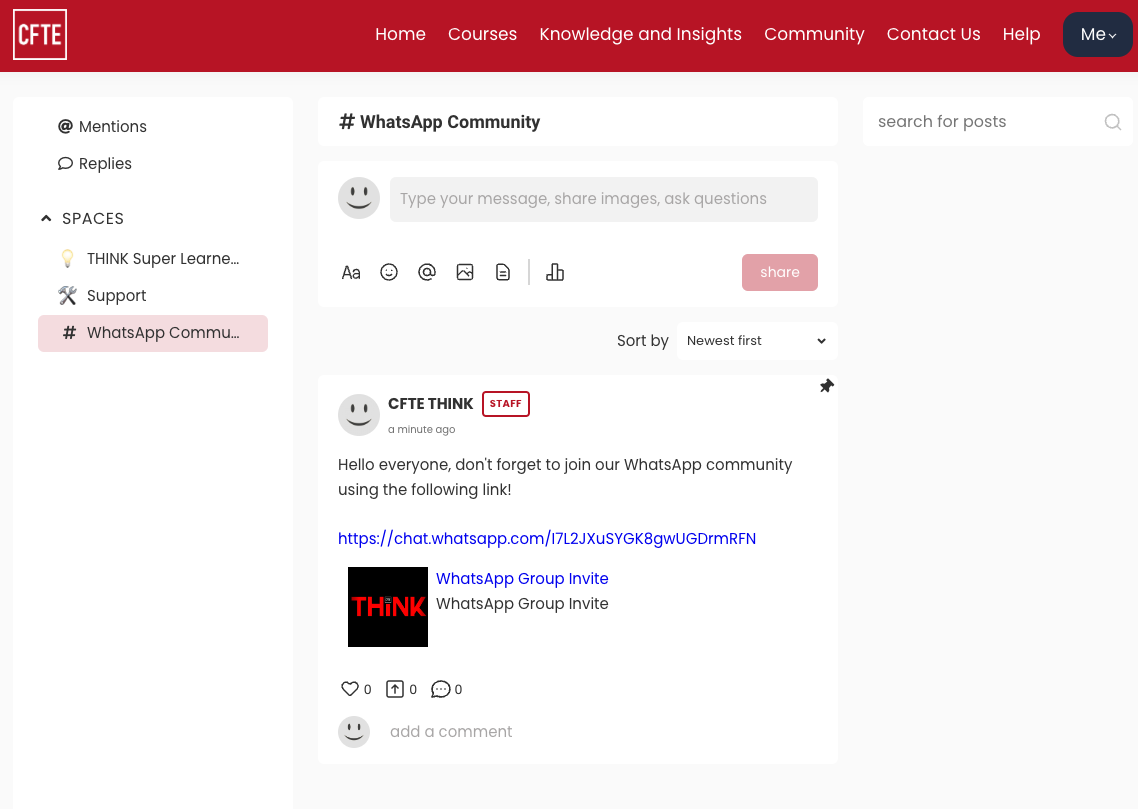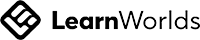THINK Tutorial
What is included in THINK?
The THINK platform consists of 4 main items aimed to provide you with latest trends and topics in the industry in a condensed manner.
Courses
Microcourses
News and Insights
Regulations and Case Studies
Navigating the THINK Platform
CFTE Main Website
Homepage
View All Courses
Knowledge and Insights
Your Profile
Account
THINK Homepage
The THINK homepage upon logging in is your main dashboard page where you will see the latest courses, news and insights. You will only see this page if you are currently on one of the subscription plans.
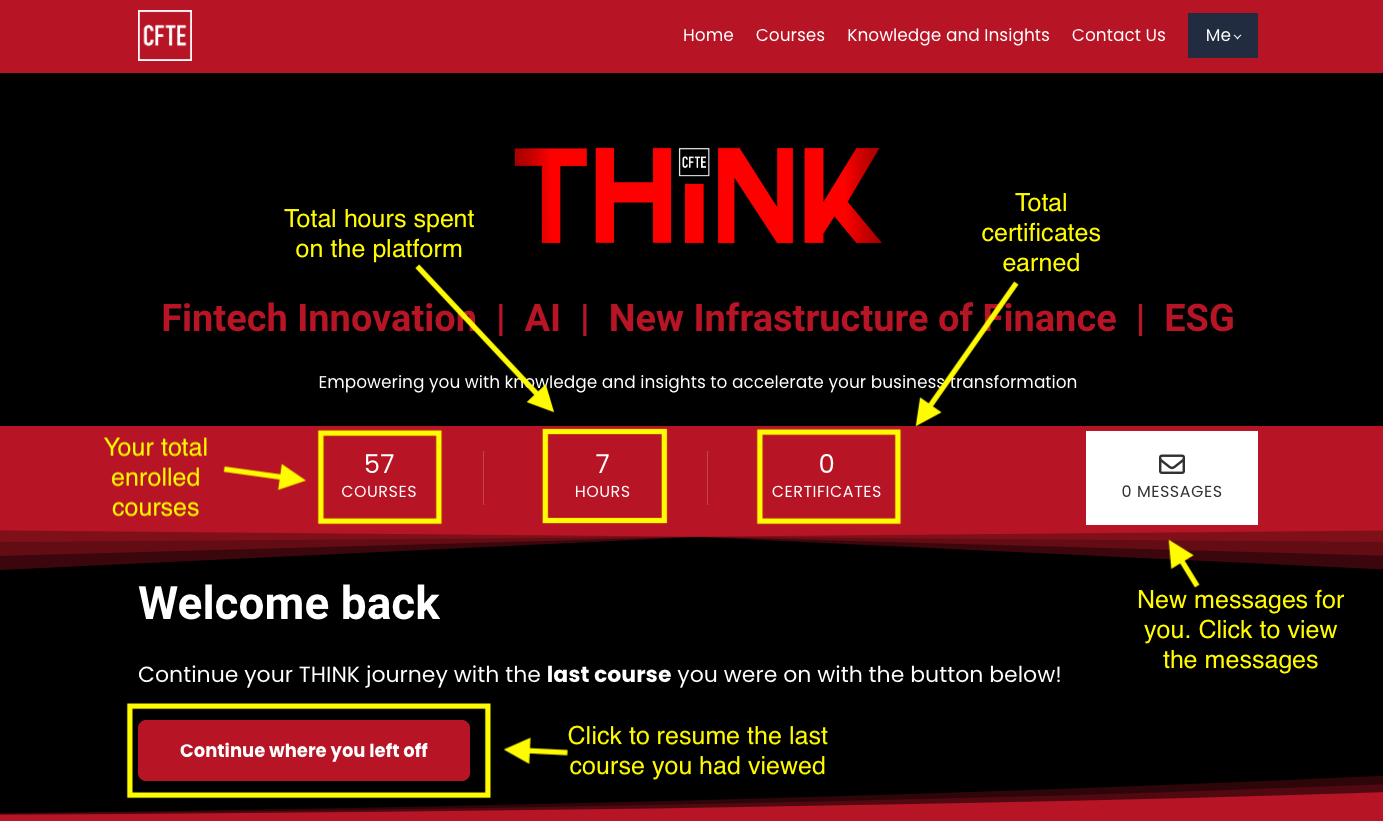
Preview of the latest content
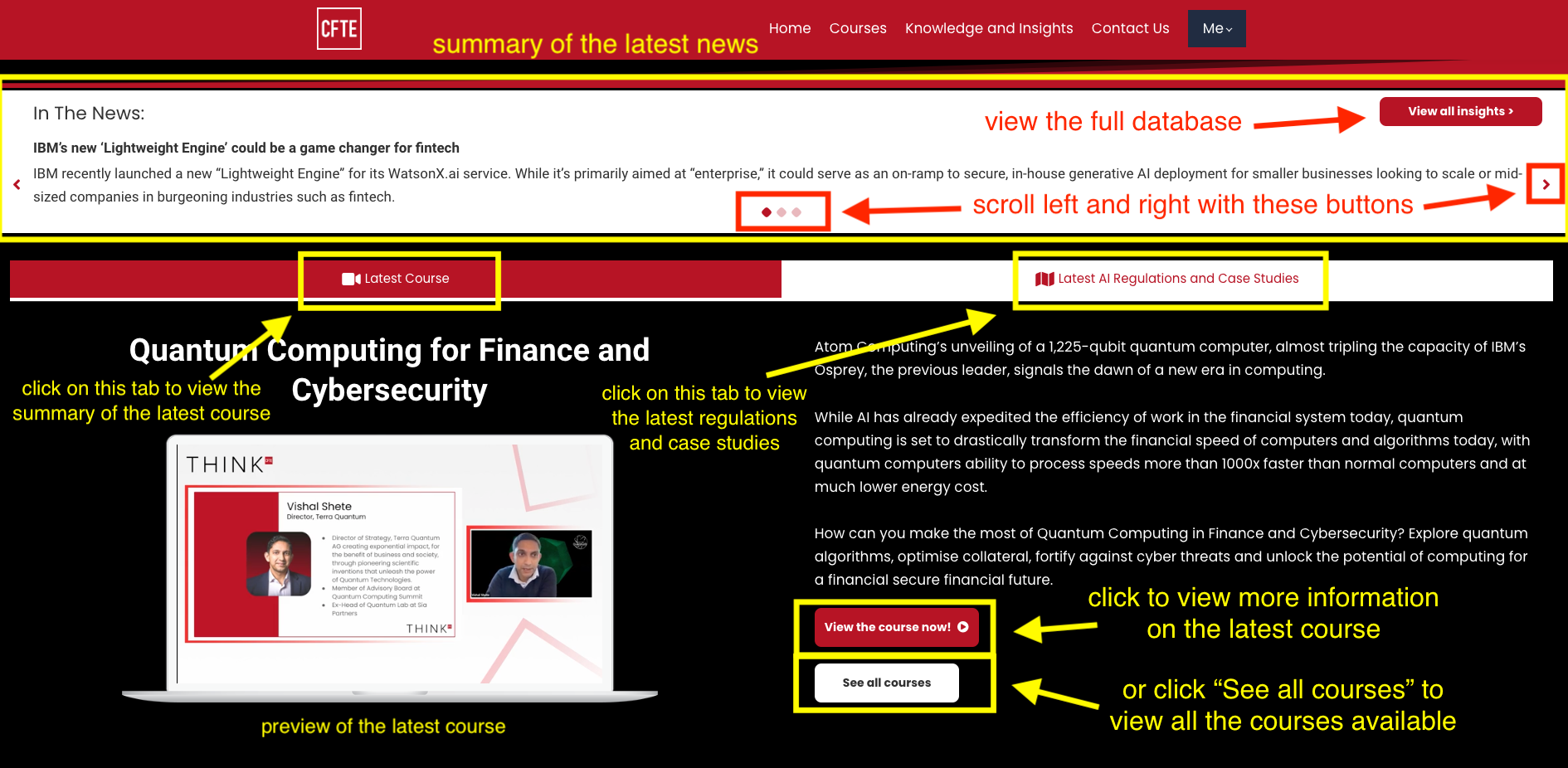
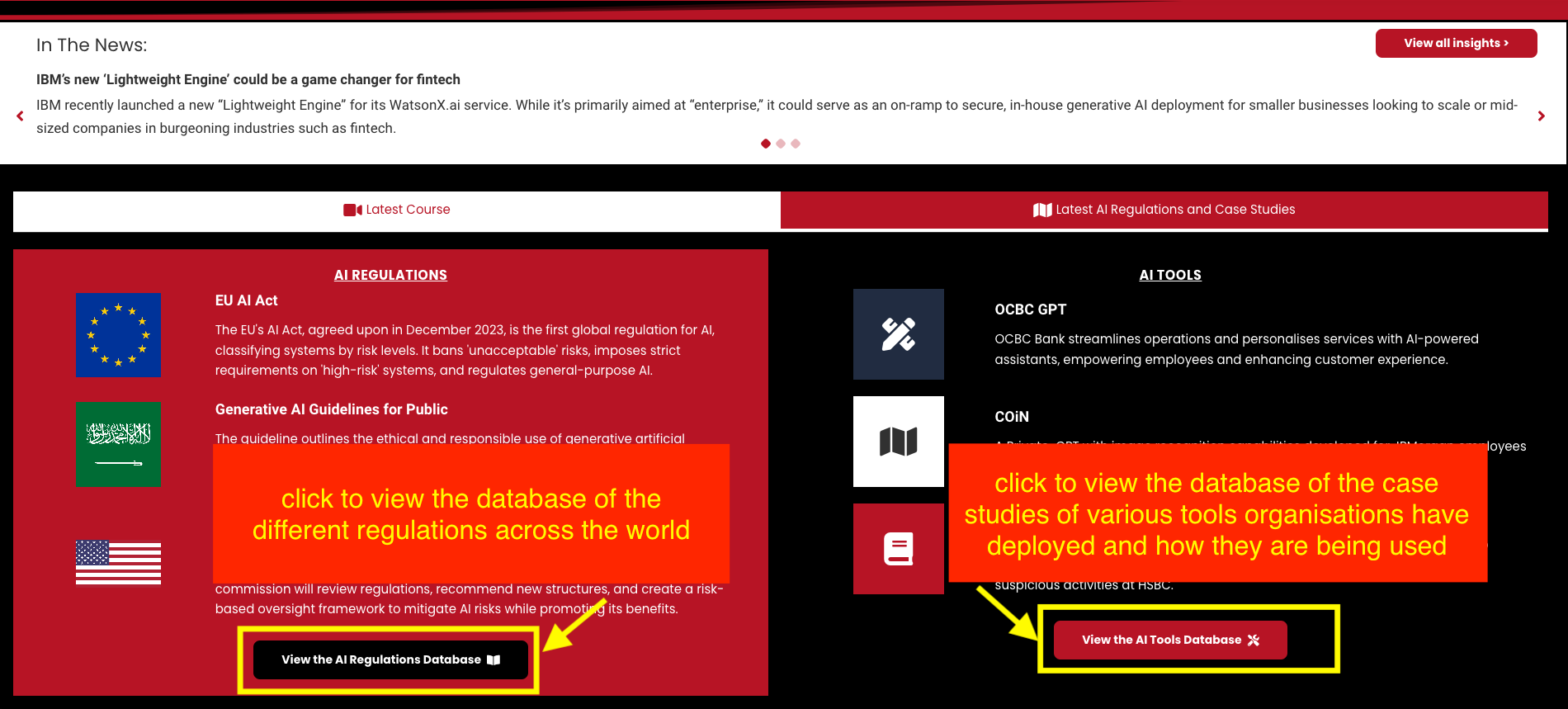
All Courses
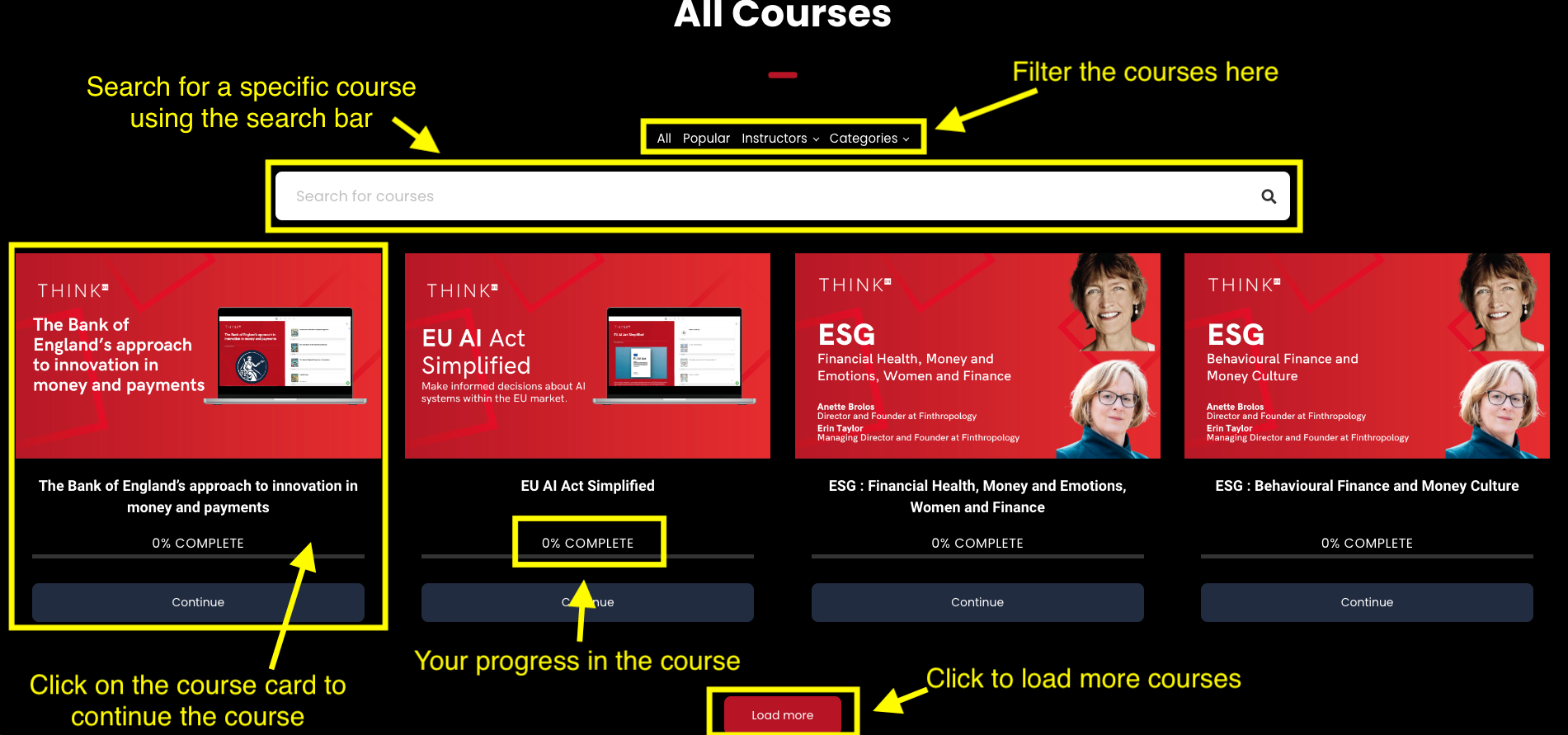
Micro-courses
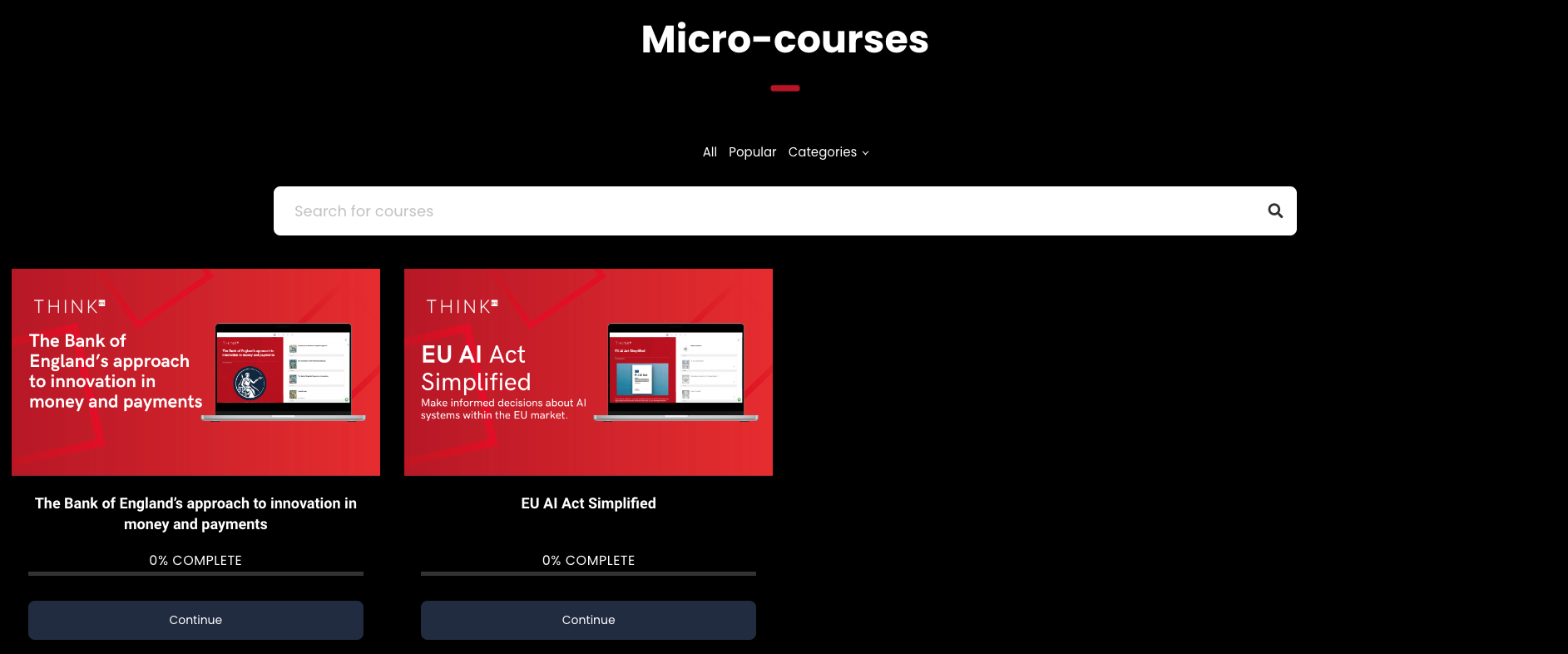
Insights and Case Studies Database
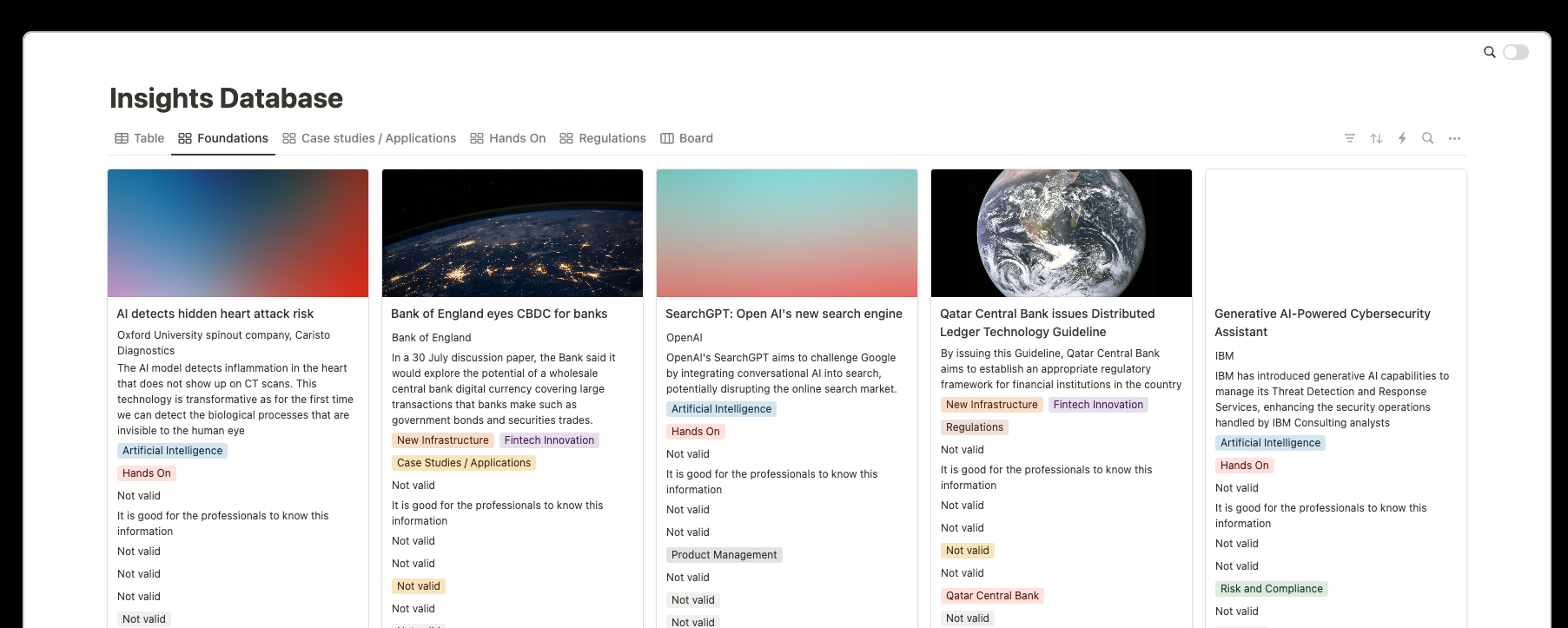
Course Player
The course player is where you will be able to go through either our normal THINK courses or microcourses.
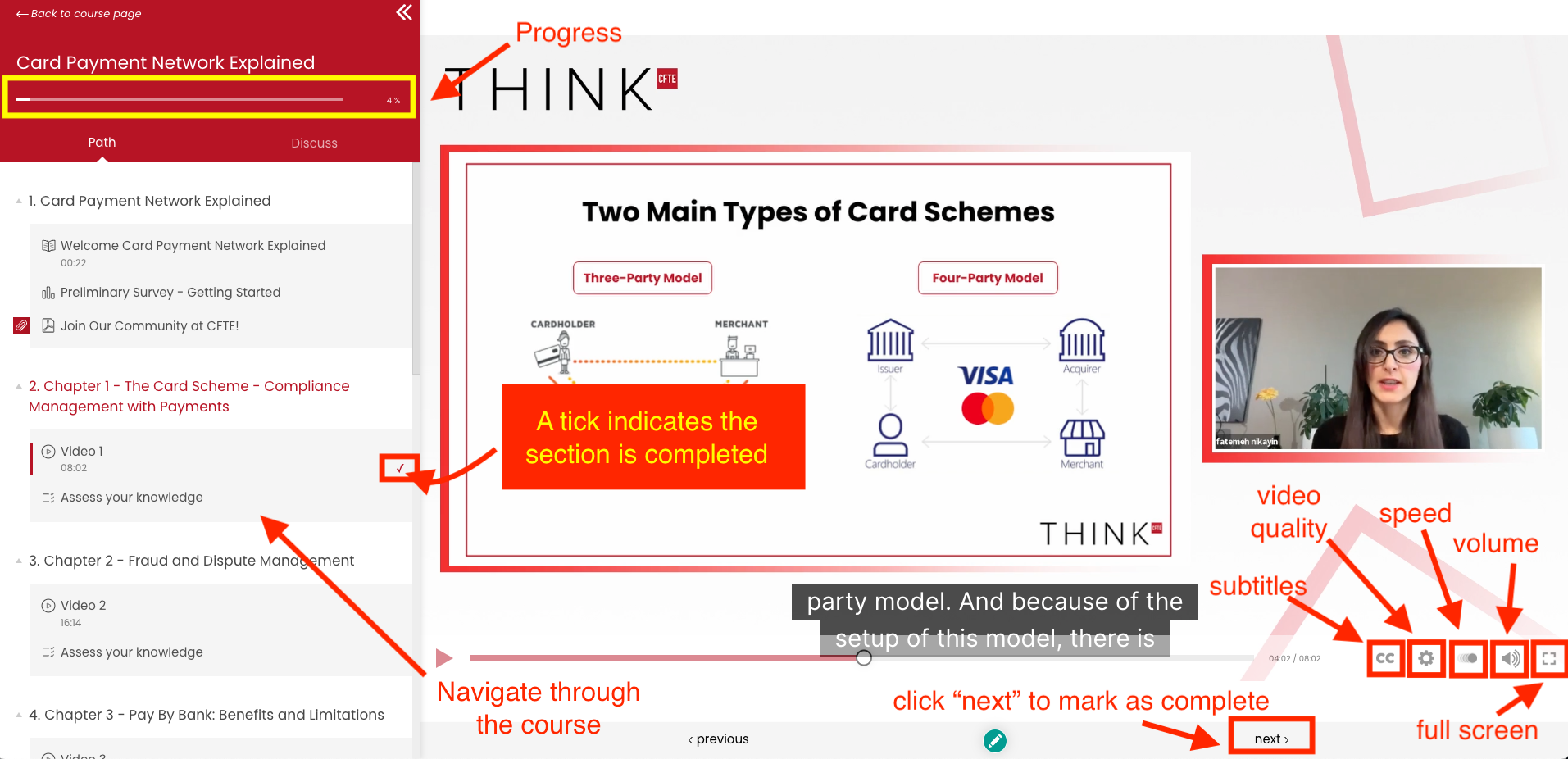
Receiving your Certificate
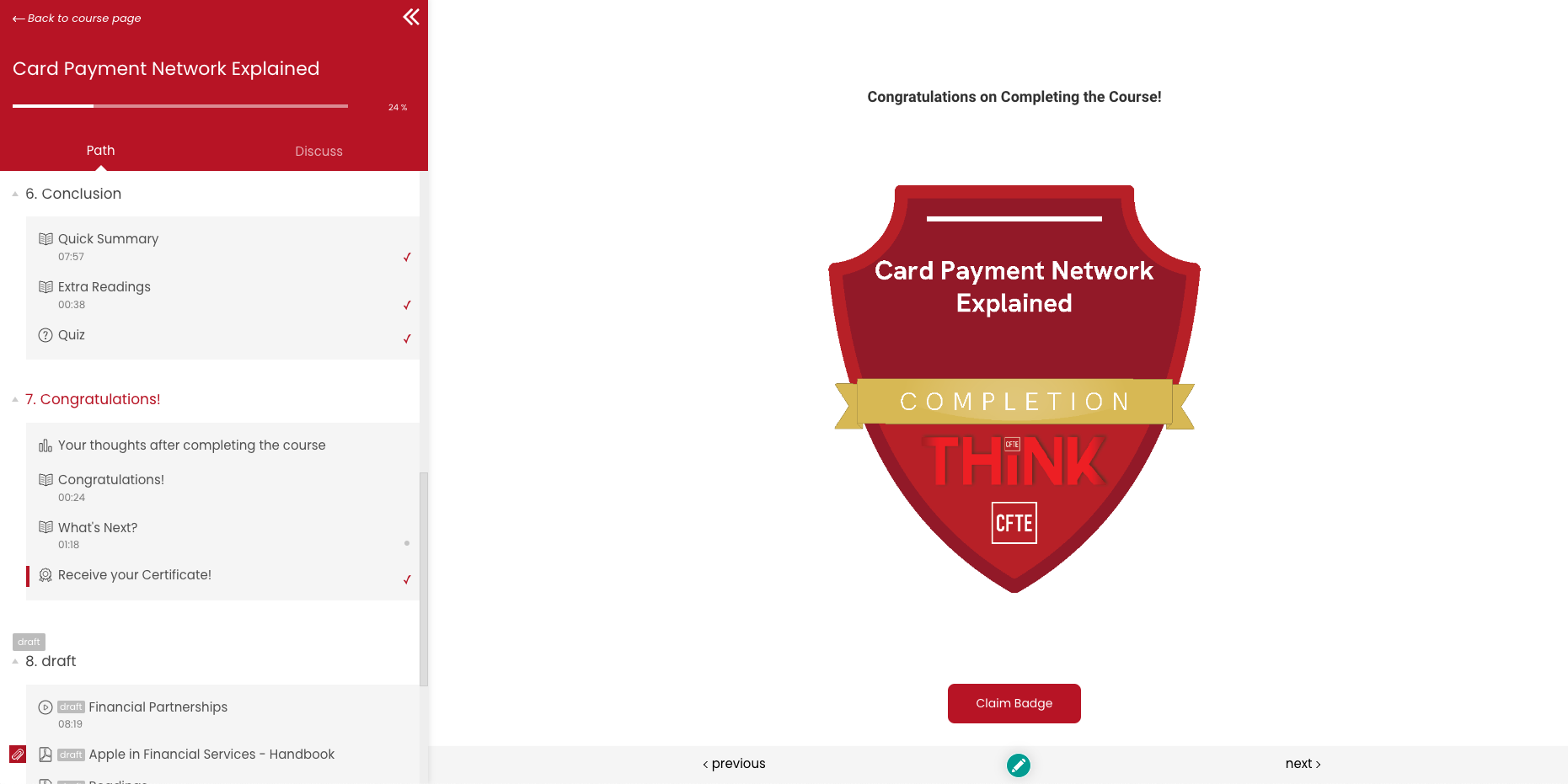
How to use the Insights and Case Studies Database
The insights and case studies database contains a database of AI applications, global regulations, and reports from industry leaders, as well as the latest news in the fintech industry and how they will impact you.
Under the insights section, you will be able to toggle between the "News and Insights" database as well as the "Regulations and Case Studies" database. Within each database, you can also switch between light and dark view by clicking on the toggle in the top right of the database.
Under the insights section, you will be able to toggle between the "News and Insights" database as well as the "Regulations and Case Studies" database. Within each database, you can also switch between light and dark view by clicking on the toggle in the top right of the database.
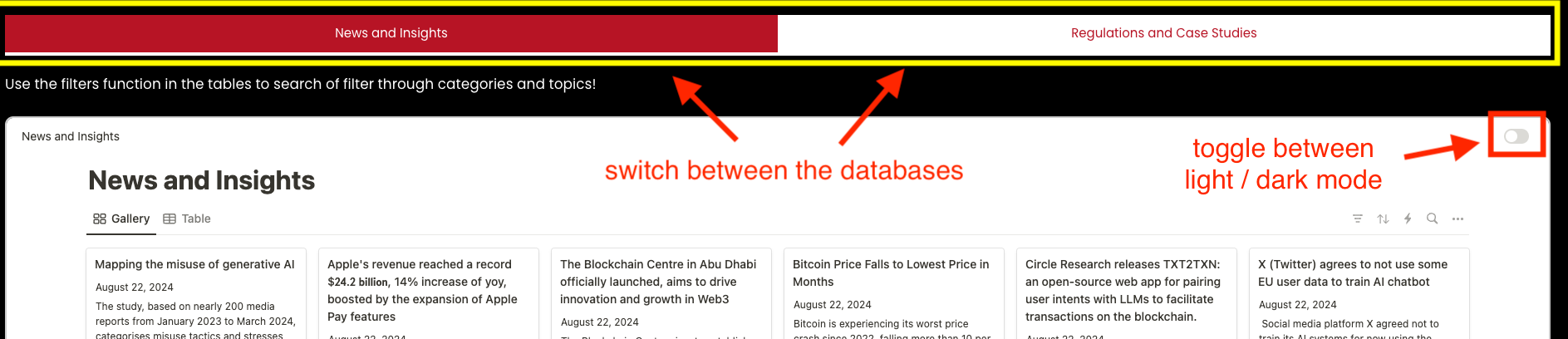
News and Insights
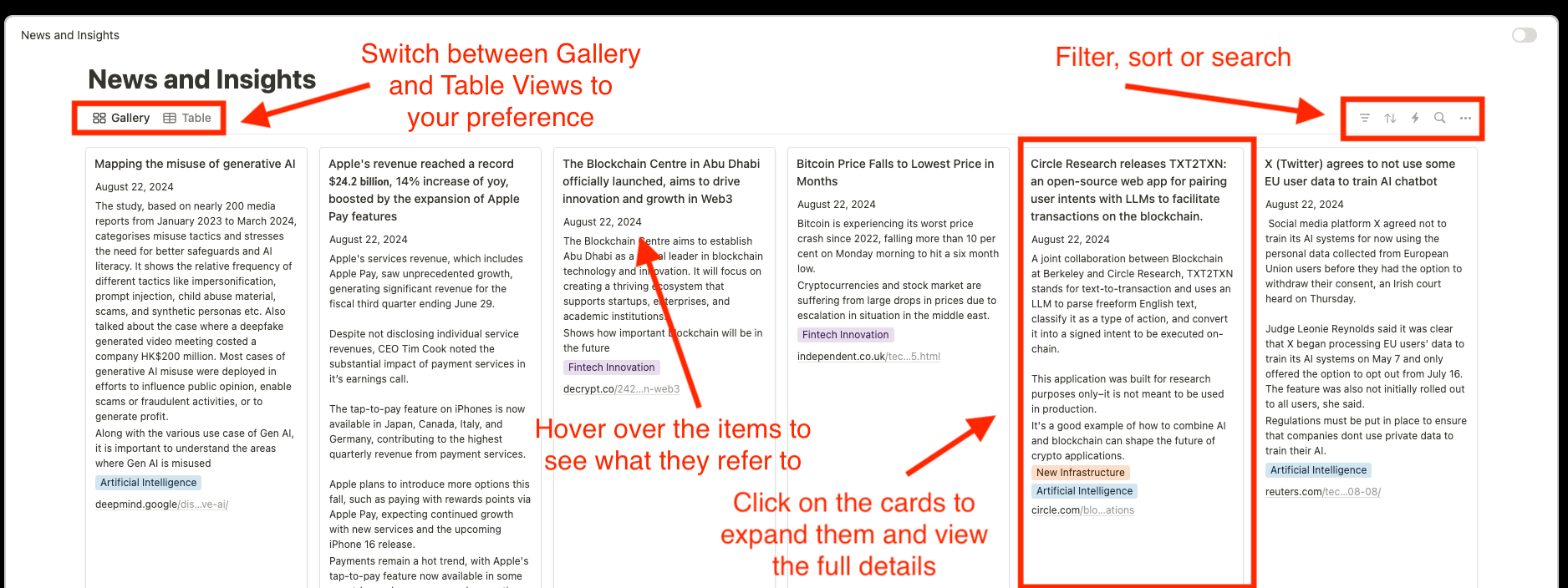
Regulations and Case Studies
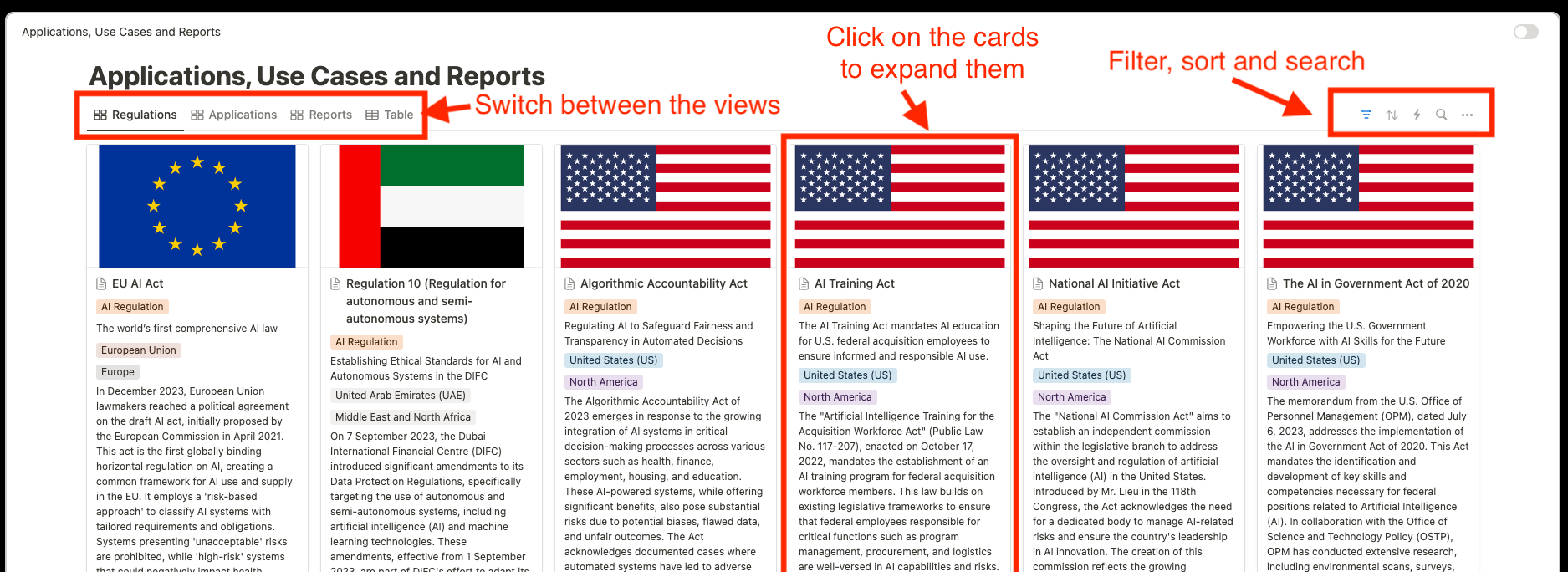
Community
Our THINK platform consists of a community page where you can interact with other users of the platform. Here, you can find different spaces to join, including our WhatsApp space where you can find the invite link to the THINK WhatsApp group for latest updates to the platform!